Hi. 🙌
When you download a theme while using WhatsApp Aero or changed your appearance settings in any way, following the instructions separated by the titles below to get the best appearance will improved your WhatsApp Aero usage and experience.
There are 3 topic in this article, the topics are briefly as follows:
1-) How to set correctly position of the message counter (badge position)?
2-) How to fix chat list card bugs on home screen?
1-) How to set correctly position of the message counter (badge position)?
Since the size and width of each device is different, you need to adjust the positions of some design contents yourself. In this way, you will have the opportunity to determine the best usage experience for your device.
⚠️ First of all, what is the message counter, let's show it. The number "1" in the red rectangle in the screenshots below is the message counter. As you can see, their positions are not correct, they are located on the far right or the far left. There is a very simple way to fix this.
Screenshots:
1:
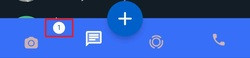
2:

🔆 With the V8.22 version, you can shift the location of the message counter to the right or left from Aero Privileges > Home Screen > Message counter position.
When you set the message counter position correctly, you will get a more perfect apperance as shown in the screenshots below.
Screenshots:
1:
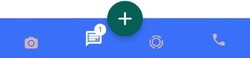
2:

2-) How to fix chat list card bugs on home screen?
Do you sometimes have your chat list intertwined as follows? Read the rest of the article to correct it.

With the Aero Privileges > Home Screen > Row Resizer option, you can set the width of your chat list listing (it is generally recommended to set it to 0, you can create a wider or more frequent listing as you wish).